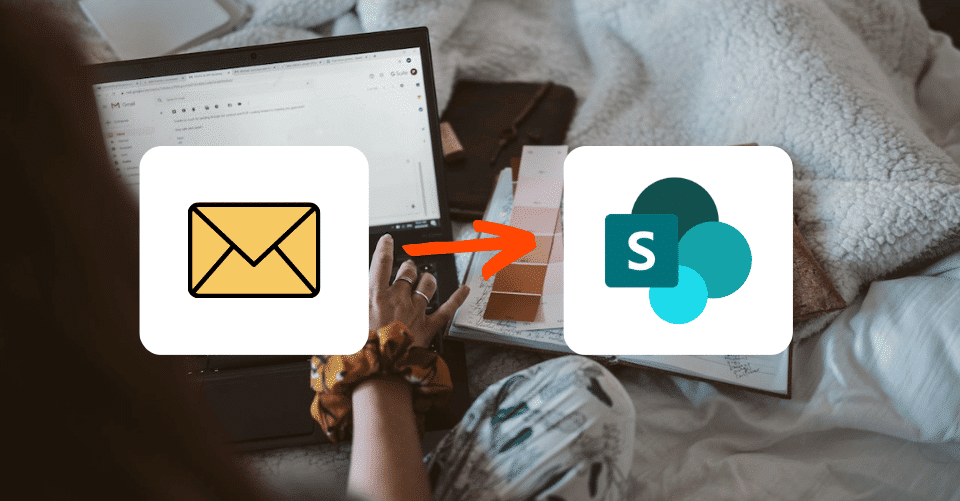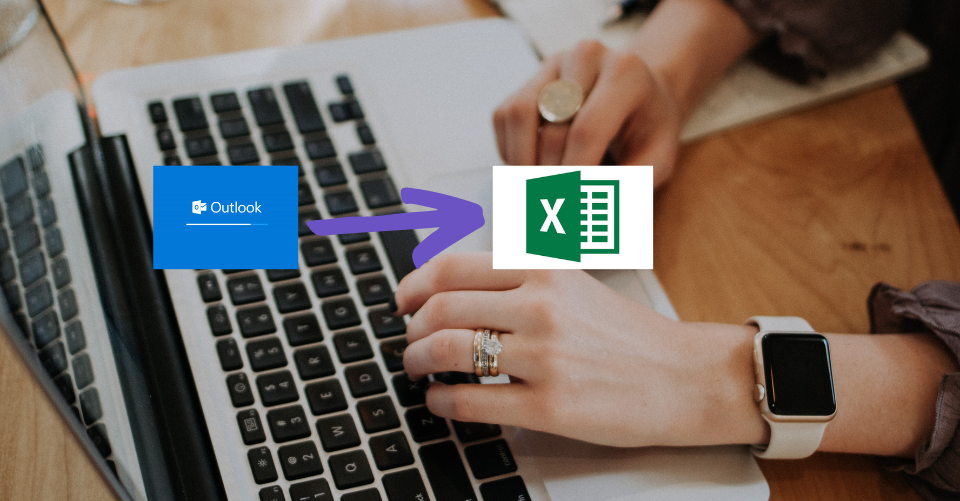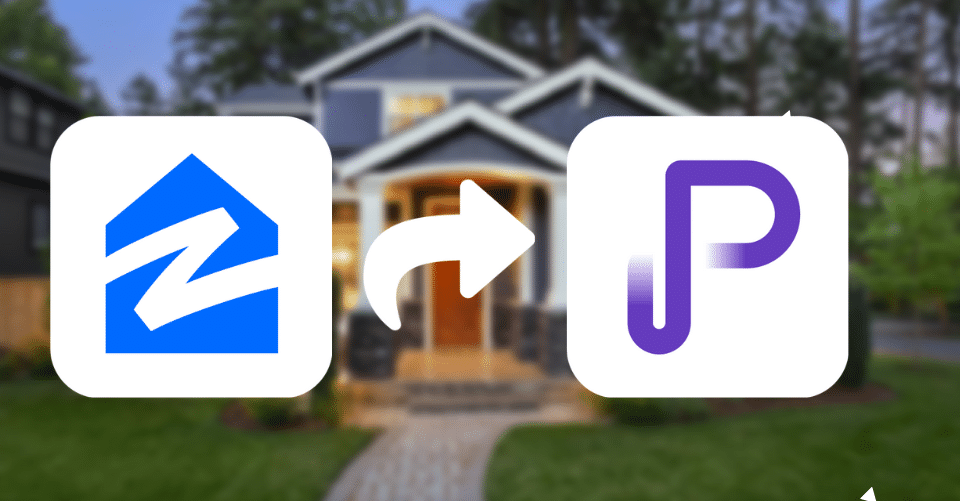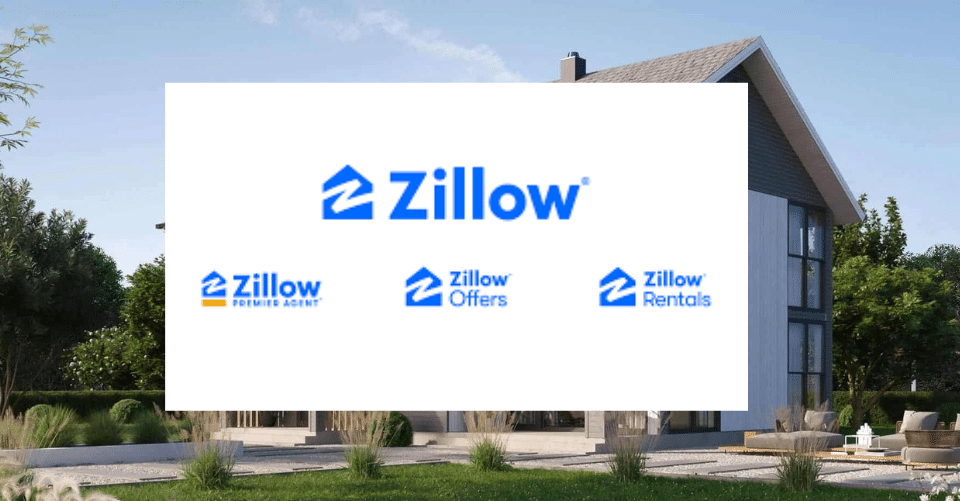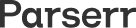The great benefits of having document libraries and custom lists email-enabled in SharePoint can be dated back to 2007-2016. It took a little bit of work to get Microsoft Exchange and SharePoint talking to one another, but once working, the ability to send email to SharePoint lists and libraries worked a dream.
But as it always happens, technology improves to make our lives easier. Below, we’ll tell you how to easily extract email to SharePoint lists, libraries and workflows to streamline your data collection and processes.
What is SharePoint?
SharePoint can refer to several applications under Microsoft’s cloud services. These are SharePoint in Microsoft 365, SharePoint Server, SharePoint Designer 2013 and One Drive Sync.
However, these apps generally allow users to collaborate by using workflow applications, list databases, and other web and security features. SharePoint helps companies control access to information and automate workflow processes across teams.
Depending on the size or needs of the organization, companies can decide to use Microsoft’s cloud-based service (SharePoint in Microsoft 365) or their on-premise app (SharePoint Server). But in the end, all SharePoint products offer similar capabilities to create and tailor workflows to improve collaboration and productivity that can be synced into different devices.
What is an Email Parser?
An email parser is software used to extract data from incoming emails. Its API is designed to extract text data from the email header and body or email file attachments like PDF documents, CSVs, and MS Office files.
You can use this parsed data to feed workflow automation applications like CRMs or SharePoint and to streamline your data entry.
Email Parser with SharePoint
There are many different ways to use the integration between Parserr and SharePoint. But the most basic and powerful one is that you can extract crucial information from emails or email attachments and integrate that data into your SharePoint workflows.
This integration can be adapted to your company’s needs and it’s guaranteed to improve your team’s performance by allowing them to access essential information to complete their work at any time and from anywhere.
Below, we’ll tell you about a couple of ways this integration will improve your team’s performance.
Save Outlook Emails to SharePoint
This integration enables you to simply forward a document to SharePoint directly as you received it from a colleague or customer in Outlook. There’s no need to navigate SharePoint and manually upload the document.
This integration also includes the possibility of adding metadata to the document you are uploading. This was not possible before, which meant that SharePoint became a dumping ground rather than an organized and structured file store.
There is quite a history of emailing data into SharePoint. But we put together an email to SharePoint product comparison. If you just need a simple guide, read on.
Parse Emails and Add Email Attachments to SharePoint Lists
We’ve always had users wanting to parse emails and add their data, plus any attachments to SharePoint. I can tell you that we now have this lovely piece of built-in functionality.
The best part is that you can now use the details within your emails, such as the subject, body or any of the parsing rules you create, and push them straight into either a SharePoint List or document library. This functionality enables you to send Email to SharePoint lists.
How Do I Add Emails to SharePoint using Parserr?
There is a multitude of options for sending emails to SharePoint.
The fields you need to use in SharePoint, what you need to extract, and where from are crucial precursors.
The bottom line is that Parserr has a great built-in tool to do just this, and this is a step-by-step guide on exactly how you can do that in its simplest form:
Step 1: Check Your Rules
Check your rules page and ensure you have at least one rule created. We have two rules which will have the option to add into SharePoint as different fields:
Step 2: Integrate to SharePoint
Click the “Integrations” menu tab and then choose SharePoint Online integration:
Step 3: Sign in to Your Microsoft Account
Click the “Sign in with Microsoft” button. Use an account with the correct access to the document library or list you require to upload to.
Step 4: Choose the Correct Document Library or List
If your SharePoint account details are correct, you should see the following option to choose the document library or list you wish to add your incoming emails. In addition, you will see a table where you are required to map a Parserr rule to the document library/list column for the document metadata.
Every Parserr rule can have an associated column in SharePoint. By default, we will upload your entire original email (including attachments) as a list item attachment or a document (if you chose doc library). However, you can choose to have just the original email attachment if you need it instead.
Step 5: Save And Send Emails to Inbox
Save your changes and send an email to your Parserr inbox (the address can be found here). As you can see below, any further incoming emails to my Parserr inbox have been forwarded to SharePoint.
The example below shows uploaded PDF attachments and the “subject” and “body” being set in SharePoint automatically from the mapping table.
For a more extended guide, feel free to read our support guide here on the exact steps to getting this done.
Send Email to SharePoint Group Using Microsoft Flow
Alternatively, you could decide to send the data via Microsoft Flow instead. But what is Microsoft Flow? Well, here, your world of manual tasks is about to get a lot easier!
Microsoft Flow is a process automation platform where you can connect multiple systems in a workflow-type way. For example, if you would like to add a new row to an excel file whenever you receive a new email, you could do that in no time.
If you need to add a new Lead to Microsoft Dynamics, you could send an SMS to one of your sales directors to contact that new lead. Thoroughly recommend checking that out!
Parserr works with Microsoft Flow too. Most of our customers use this exact automation you’re reading about right now (emailing to SharePoint) within Flow. Everything from new orders to new contact information or travel requests. Parserr extracts the exact information you need from each email and adds it to SharePoint in a matter of clicks.
Need more help using Microsoft flow with SharePoint? We’ve built an in-depth guide on using Microsoft flow to SharePoint. The process differs a little if you want to send over the email attachments from Microsoft flow to SharePoint.
Emailing Excel Reports to SharePoint in Microsoft Flow
Many of us receive reports from disparate systems via Excel. It would be great if those details within the reports could be captured in a central system for everyone to read (like a SharePoint list) instead of in your email. This is something you can accomplish with the Parserr and SharePoint integration.
Extract Excel and CSV files to SharePoint
With Parserr, that’s fairly easy too. We provide a means to extract text from Excel and CSV files and send that data straight to SharePoint.
For instance, we can help you automatically get log file data from the first table to the next one.
Before:
After:
Once you’ve set up your email forwarding rules for those log files, it happens automatically! You never need to log back into Parserr again!
Extracting PDF forms to SharePoint Lists in Microsoft Flow
PDF is the absolute standard for sending data between companies and organizations. HR Forms, Tax forms, Reports, Invoices and Purchase Orders are usually encapsulated in PDF files.
And that’s why Parserr makes the whole process easier for you by allowing you to extract what you need from these documents in a repetitive process. The biggest issue in the PDF extraction market right now is that there are tools to help you extract from PDF files on a once-off basis, but there is nothing that allows you to do this on an automated basis, just by receiving an email.
Parserr gives you a free inbox and 15 free emails every month to get you started to do just that.
To read more about extracting data from PDF forms in Parserr, read this guide here.
Otherwise, try our step-by-step guide here.
Sending Emails to SharePoint with Parserr
Using Microsoft Flow in conjunction with Parserr means it’s easy to get your data into Flow and then into the multitude of different platforms they support. However, there are some fine limitations, such as not being able to add an attachment to a SharePoint List item. That’s why to extend that functionality, we built our internal integration.
Using Parserr‘s built-in integration, we allow you to select some options which may enrich your experience easily. Many of our customers enjoy the option of having the original email attached to the SharePoint List item so that they can refer to the original email if they need to:
Sending emails to SharePoint Libraries in Parserr
SharePoint is a great information-sharing tool. Information captured Siloed in your inbox doesn’t help either. We help companies to assign inboxes to each of their document libraries and thereby help the flow of information to the greater organization.
The setup of this function is fairly similar to SharePoint lists and also allows you to either use the email attachment or use the original email to be available as the document in the library:
Wrapping up
The days of having emails with essential information cluttering your inbox are in the past. You can take advantage of having a clean and organized inbox, where every email that arrives is sorted automatically so you can retrieve crucial data at any time. Your team will be more efficient and your company more profitable with automation.
Want a more detailed walkthrough? Check out our step-by-step guide on setting up emails to SharePoint. If you need help setting up your account, don’t hesitate to get in touch with Parserr today!